Introduction
SnapTade is the Internet platform for managing your product assortment from your online store. With the help of powerful repricing, you will always be one step ahead of your competitors. SnapTrade was developed to provide valuable insights into complex sales processes with a simple operating concept. You maintain an overview of your assortment and are able to make the right decisions immediately. This allows you to take advantage of opportunities to expand the expansion of your e-commerce.
Definitions
In the following you will find the meaning of the most common terms:
| Term | Description |
|---|---|
Product |
Single product in the range of product (also called article) |
Marketplace |
Shop from the merchant |
GTIN |
Global Trade Item Number (search criterion) |
SKU |
(Stock Keeping Unit) unique article number of the merchant |
R-Price |
R epricing-Price: calculated article price from SnapTrade |
C-Price |
C ompetitor-Price |
Minimum requirement==
Browser
SnapTrade makes use of the latest technologies, which are only available in the latest browser versions. Older browser versions do not support these modern functions and are therefore unsuitable. If you are missing important functions, please update your browser to the latest versi
General page structure
SnapTrade follows the approach to design the navigation clearly. The structure of the content has a consistent appearance. You will always find important elements in the usual place.
Navigation
In the menu bar in the left side area you have access to different sections. These may vary depending on user-defined permissions. The order of the menu options has been arranged according to the frequency of use.
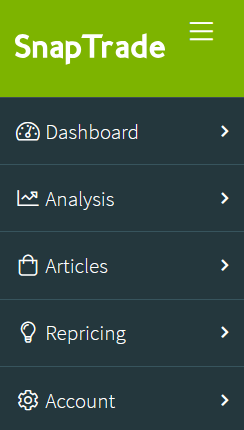
Header
The menu you are currently in is displayed in the upper area.
The current marketplace is visible in the upper right area. This button allows access to other marketplaces if more than one marketplace is created.
The software changes are displayed in the news. The number circled in red indicates the number of unread software changes.
The username menu allows settings and password changes. You should use the Logout action to reliably end your session.

Content
The majority of the displayed page is used for the actual content. Depending on the display format and the number of relevant data records, the content is displayed as lists with the associated editing dialogs or in diagrams.
Articles
In the Area Articles you have access to your range of goods.
Articles
Your range of products consists of different articles. For each article, only crucial details are deposited that are needed for the SnapTrade functional scope.
The most important identifier is the GTIN (Global Trade Item Number), the identification number with which trade units can be labeled. Each of your articles is linked to your sales channel via the GTIN.
Filter Options

The following filters are available to narrow down your search:
| Filter | Description |
|---|---|
Filter |
Free text search via SKU / title or GTIN |
Article group |
Articles of the selected article group |
Repricing |
Yes: Repricing is active, SnapTrade actively searches for proposals and monitors the prices/ No: Price monitoring is disabled |
Suggestions |
Yes: Articles with suggestions are displayed / No: Articles without founded suggestions |
Links |
Yes: Articles with linked competitor offers are displayed / No: Articles without a linking |
Overview
The artciel overview clearly displays all articles that match the filter criteria (GTIN, sku or article name).

For articles with active repricing information, a green circle is displayed.
Articles with a green background indicate that you are offering at the lowest price. For this purpose, the current R(epricing) price plus shipping costs and the C(ompetitor) price are compared.
Detail
The article details include master data of the article, the strategy neede for the repricing and price ranges.
Shipping costs of the own item, which should be taken into account when calculating the price, can be deposited.
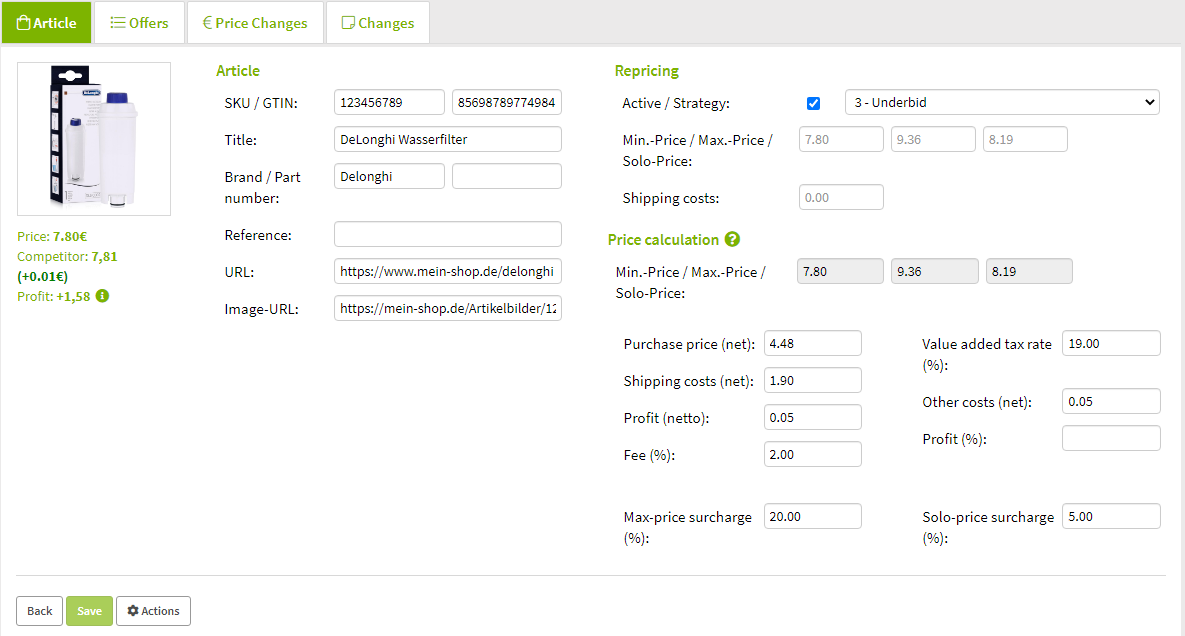
The brand / part number, reference, URL and image URL can be deposited in the article for completion. The brand can be used for example, for grouping the articles.
| Column | Description |
|---|---|
SKU / GTIN: |
Unique article number of the merchant (stock keeping unit) / Global Trade Item Number (search criterion) |
Title: |
Product name of the platform |
Brand / Part number: |
Respective brand / part number of the manufacturer |
Reference: |
External reference for for identification in third-party solution |
URL: |
Link to the own webshop |
Picture-URL: |
Link to the picture |
Under the article picture, you can find following information:
Best offer: |
Own offer is the best offer |
Price: |
calculated article price |
Competitor: |
Competitor-price (in parantheses difference to own price) |
Profit: |
Profut based on current offer price |
The following article-dependent information is deposited:
Offers |
Listing of the own offer as well as all linked competitor offers |
Price changes |
History of the repricing made by SnapTrade |
Changes |
Log of master data changes |
Competitive offers can be ignored on the article, so that they are not taken into account in the price calculations. This ignoring of the offers on the article makes sense, if you do not want to exclude these competitive offers via the strategy for all articles.
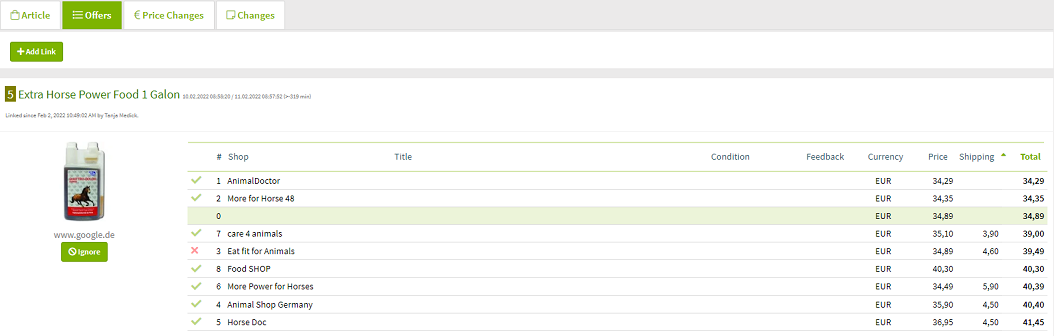
Price Trend
SnapTrade tracks all relevant data about the offer of a product. The price trend chart illustrates this information. This gives you a detailed insight into the history and allows you to gain important insights from it.
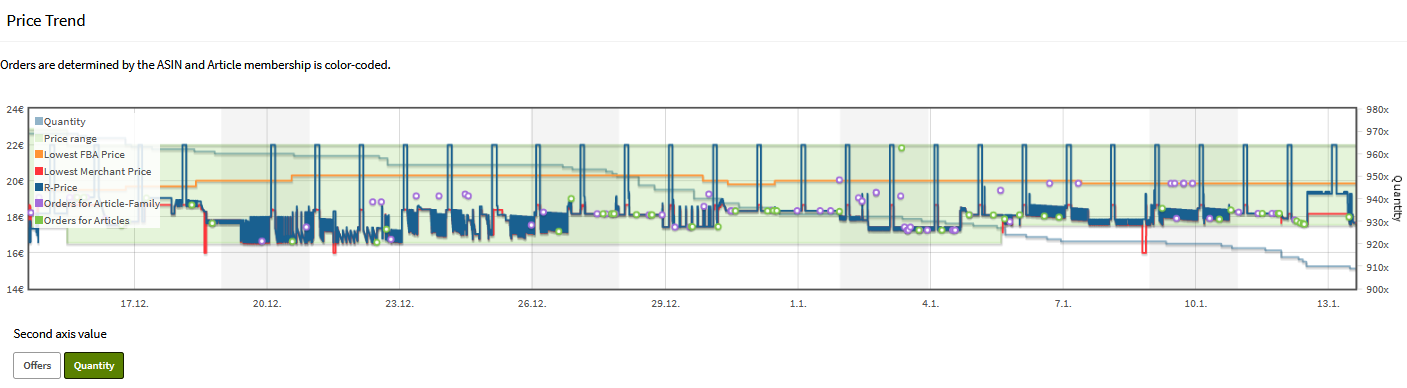
Suggestions
The GTIN is used as search term by SnapTrade for the suggestion search. Therefore the competitor offers, which use the same GTIN, will be found. You can link your article with competitive offers to include them in the repricing or observation. The suggestions that are relevant for you will be displayed. Suggestions that are not relevant can be ignored.
By clicking Add link, URLs of the activated sales channel can be added manually to receive further competitive offers as suggestions.
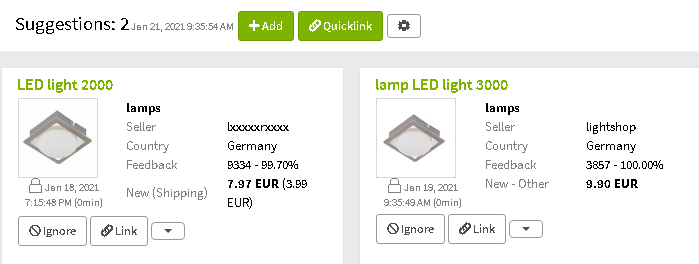
Article-groups
Article-groups enable the grouping of articles in the assortment. The assignment helps to access articles quickly and to edit articles in groups.
Under Articles ⇒ Article-groups, any number of article groups with unique names can be created. Optionally, a description can be added.

The assignment of articles is possible at the article-group via a comma-separated list of SKUs.
Several groups can be assigned to an article or be assigned via uploading a CSV.
As soon as an article-group is created and used, the functions for the groups are available (filters, allocation, etc.).

Batch Processing
SnapTrade has a powerful XML interface for connecting to external systems (e.g.: merchandise management). Master data for articles can be changed via this interface. The batch processing log shows you the processing progress in detail.
Overview
The list shows a summary of each processing. A coloured arrow indicates the processing status. Please check the entry for errors by looking at the detail for it. This gives clues to the incorrect records.
green |
no errors in processing |
yellow |
processing with warning - data set can be processed except for minor details |
red |
rocessing error - data set cannot be processed |

Detail
The detail shows you the protocol for processing. Information is grouped and important information (warnings & errors) is described in detail.
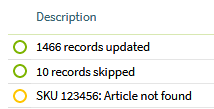
Repricing
The Repricing section gives you access to the settings for Repricing.
Strategys
Detail
The strategy includes the rules for the different criteria for SnapTrade repricing.
Overview
Each strategy is identified by a unique number. This number can be used during the article import (CSV file) or via the XML interface. In addition, in the list of strategies you will find a description, the filters and the general price gap to the cheapest competitive offer.

Strategies can be deposited for your entire assortment at the marketplaces or for individual articles. This enables you to pursue different strategies. The repricing determines the appropriate price for the article based on the strategy. The specified price range (minimum and maximum price) is taken into account.
Price Changes
SnapTrade determines price suggestions in a timely manner (every 24 hours). The log of price changes provides information on this.
Tip: Import the prices into your webshop. This is possible manually or time-controlled via the automatic FTP upload.

Account
Within the menu item Account you configure your SnapTrade environment. You have access to settings within the account, which are valid for all users as well as to the configuration of the users.
Marketplaces
In order for SnapTrade to be linked to your seller account, it is necessary to create the corresponding marketplaces for the respective sales platform. In doing so, the corresponding data for the connection to the API of the marketplace is stored. For the created marketplaces, all relevant data is automatically retrieved from the respective platform.
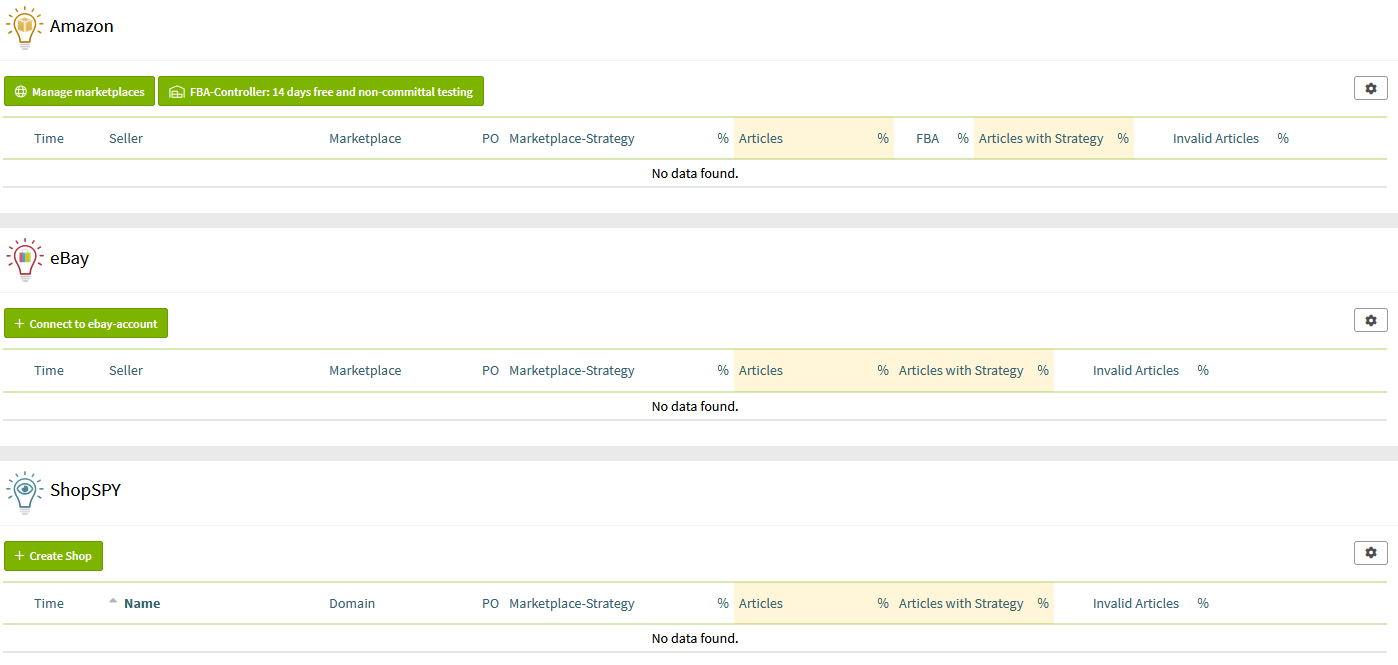
Overview
In the overview you will find all the marketplaces you have created as well as clear general information about your article master and the repricing settings used. This view only refers to active items with stock:
| Column | Description |
|---|---|
Time |
Date of creation of the marketplace |
Seller |
Trader name |
Marketplace |
Display of the corresponding marketplace |
PO |
Display of the activated repricing optimisation on the marketplace |
Marketplace-Strategy |
Display of the strategy stored in the marketplace |
% |
Percentage of articles with marketplace strategy |
Articles |
Number of articles (divided into new and used goods) |
% |
Percentage of articles |
FBA |
Number of FBA articles |
% |
Percentage of FBA articles |
Articles with Strategy |
Number of articles with a deposited article strategy |
% |
Percentage of articles with deposited article strategy |
Invalid Articles |
Number of articles with invalid/missing price range |
% |
Percentage of articles with invalid/missing price range |
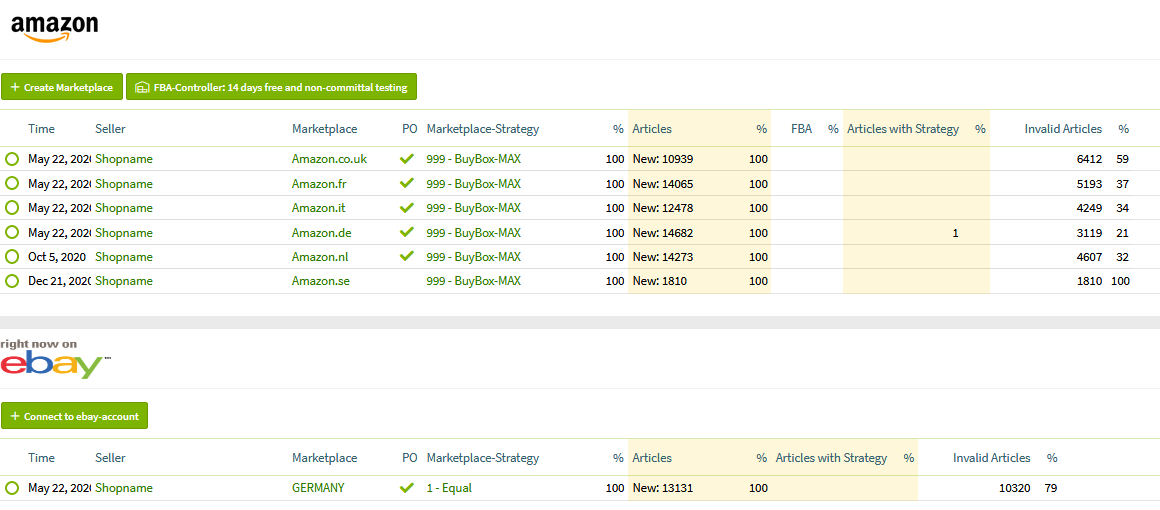
Note: For users of Amazon’s „International Listing“ feature If SnapTrade optimises the prices for several marketplaces of a seller account, Amazon automatically stops the matching of the prices and the inventory (starting from the "initial marketplace"). For inventory maintenance, an inventory management system is therefore necessary, which offsets all orders of the marketplaces in the inventory and transfers them to Amazon for each marketplace. (FBA items are excluded from this rule).
Plentymarkets interface
SnapTrade is able to source strategies and price ranges as well as purchase prices from Plentymarkets. The basis for the price comparison is the SKU stored for each variant. SnapTrade checks every 30 minutes whether prices for articles have changed and compares them. In addition, a complete comparison takes place in the evening from 10 pm. You can easily import the price ranges via the assignment to the Plenty price fields.
Query frequency
The number of queries to Plentymarkets was deliberately kept low in order to avoid throttling. With full comparison, the complete article/variant master is loaded in blocks of 50 variants via a query (call) (e.g.: 50000 variants ⇒ 1000 queries). With the 30-minute check, one query is usually sufficient to obtain a maximum of 50 changes. If there are further changes within this time range, further queries are carried out.
Create Plentymarkets API user
SnapTrade receives access to your Plentymarkets account via a special user whose permissions can be set in such detail that only read access to relevant master data is allowed.
Please create the API user as follows:
➊ Log in to your Plentymarkets admin area.
➋ Go to Setup ⇒ Settings ⇒ User ⇒ Accounts and create a new user
➌ Select REST-API as access and assign a secure password.
➍ Click on the new user and grant the following accesses in the Rights tab in the subcategory Manage menu and REST API rights under Authorisations in the Items section:
-
Items ⇒ Item ⇒ Show
-
Items ⇒ Item ⇒ Variation ⇒ Show
-
Items ⇒ Item ⇒ Variation ⇒ Price ⇒ Show
-
Items ⇒ Sales price ⇒ Show
The following accesses are selected in the Listing section:
-
Listing ⇒ Market-Listing ⇒ Active Listings ⇒ Show
In the Rights tab in the subcategory Manage menu and REST API rights under Menu visibilities in the Item section, grant the following accesses:
-
Item ⇒ Edit item

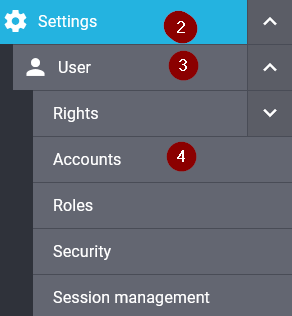
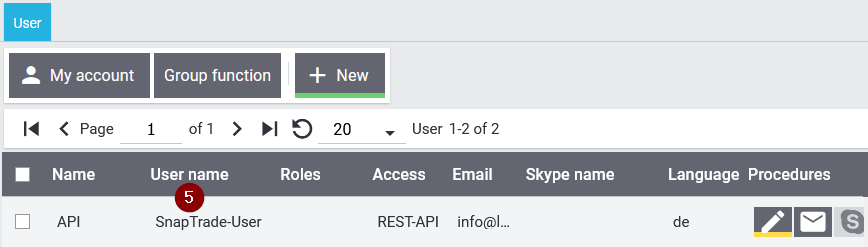
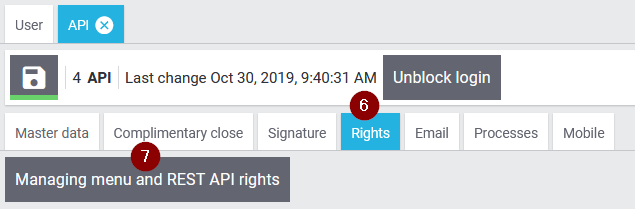
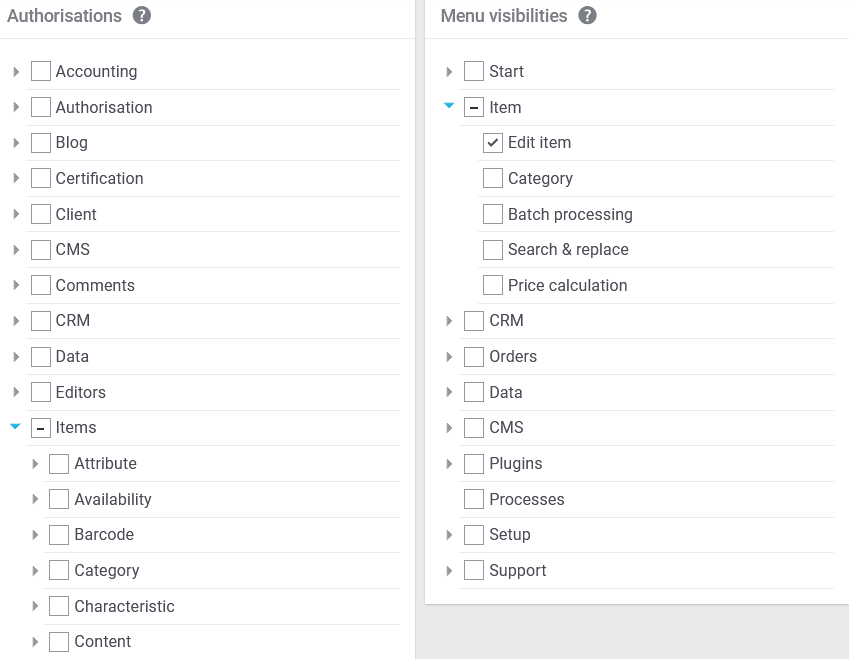
Plentymarkets API settings in SnapTrade
The following information must be set for SnapTrade to perform automatic price matching:
| Term | Description | Note |
|---|---|---|
Domain |
URL of the Plentymarkets area (bsp: www.meinefirma.de) |
Required |
User |
User name of the Plentymarkets API user |
Required |
Password |
Password of the Plentymarkets API user |
Required |
Repricing active |
Price field in Plentymarkets that can be used to activate (1) or deactivate (0) the price optimisation on the item. Default setting is activated. |
|
Strategy |
Price field in Plentymarkets where the strategy number is stored. If the strategy cannot be found based on the number, the strategy stored in SnapTrade applies. |
|
Min.-Price |
Price field for the minimum price |
|
Max.-Price |
Price field for the maximum price |
|
Solo-Price |
Price field for the Solo-Price |
|
Prime Min.-Price |
Price field for the minimum price for Prime by Seller items |
|
Prime Max.-Price |
Price field for the maximum price for Prime by Seller items |
|
FBA Min.-Price |
Price field for the minimum price for FBA items |
|
FBA Max.-Price |
Price field for the maximum price for FBA items |
The import of purchase prices and transportation costs from Plentymarkets can be activated in order to store them directly on the item.
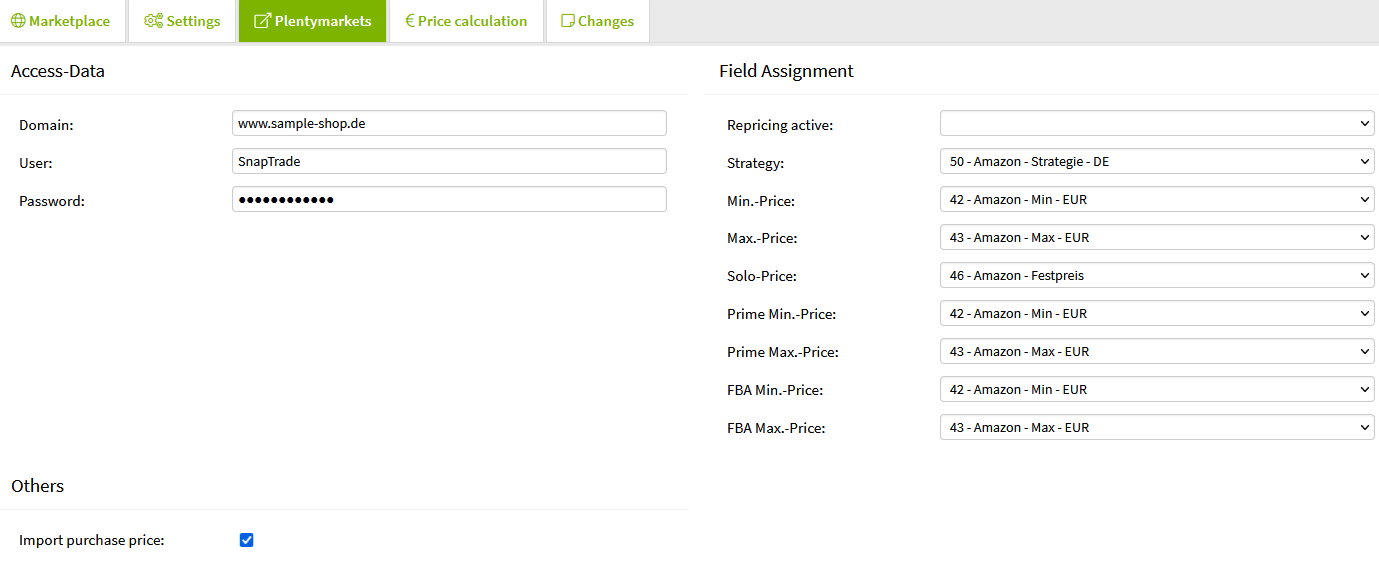
Price calculation
The price calculation is used for the automatic price margin calculation on the article. For this it is necessary that the purchase price is deposited at the article. In the marketplace you can set the default values for the individual calculation factors.
| Column | Description |
|---|---|
Shipping costs (net) |
Net Shipping costs |
Other costs (net) |
Net other costs (e.g.: Personnel costs, fixed cost surcharges, etc.) |
Profit (net) |
Profit (Margin), to be achieved at the lowest selling price |
Profit (%) |
Percentage Profit (Margin) from purchase price |
Commission |
Fee rate of the offer on ebay |
VAT rate (%) |
VAT rate of the articles |
Max.-price surcharge (%) |
Percentage surcharge for calculating the maximum price |
Solo-price surcharge (%) |
Percentage surcharge for calculating the solo price |
Min.-Price lower limit: |
If a minimum price is calculated below the limit, the minimum price is set to this amount. |
Notes:
➊ Different values can be defined for the article, which then apply across the board to the rules set in the marketplace.
➋ Price ranges already defined on the article have priority over the calculated price ranges from the price calculation.
➌ If both the profit and the percentage profit are deposited, the higher value applies in each case. Thus, a minimum profit can be defined.
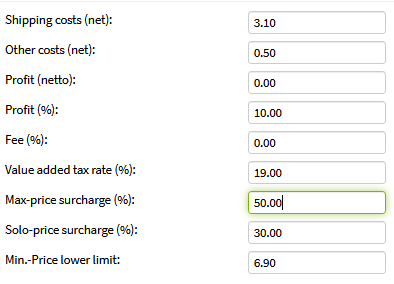
Users
A SnapTrade user is granted access within the access. The user is identified by their unique email address. The first password is sent to check the email with the first successful login.
See the list below for the available user profiles:
| profile | description |
|---|---|
Administrator |
can change access settings |
Expert |
can change data records |
Editor |
restricted authorisation (no access to analysis or insight into sales and revenues), can change data records |
Guest |
restricted authorisation (no access to analysis or insight into sales and revenues) without being able to change data |
API |
can only change product records |
Locked |
disabled user |
Security
The following security mechanisms are in place to secure your SnapTrade access:
Password complexity
The complexity of the user passwords is correspondingly high in order to make spying more difficult. The following rules are set for the password:
-
At least 8 characters long
-
At least one number or special character
-
At least one upper or lower case letter
Multi-factor authentication
Multi-factor authentication gives the user the option of requesting a second piece of information in addition to the password, which makes theft more difficult by possessing the generator. In doing so, the generator creates one-time passwords that can either be used only once or whose validity is only short.
➊ Yubikey - Key generator
The Yubikey is an event-based generator of one-time passwords developed by the company Yubico. It is characterised by its ease of use and its steadily growing popularity.
➋ TOTP - Time-based one-time passwords
This type of key generation can be provided by hardware or software. An example of a free software solution is Android Token.
ACL - Access Restrictions
By releasing IP address ranges of the public network, access from certain address ranges can be configured. This is particularly useful for exclusive access from the company network if static, public IP addresses are assigned to it.
XML-interface==
Overview
The powerful XML interface enables the integration of SnapTrade into third-party systems such as your merchandise management system. This gives you control over your article master.
Limitations
To protect the SnapTrade environment from damaging implementations, only one request per minute is allowed per access, regardless of the result.
In case of justified additional demand, this can be adjusted to the individual case. Please contact us for this purpose.
The SnapTrade user via which the data is to be transferred to SnapTrade must have specified the "API" profile.
Request
The request is received and processed via POST-Request.
The request must be structured as follows:
http://www.snapsoft.de/snaptrade/api?MerchantId=___&MarketplaceId=___&email=___&password=___&action=submitFeed
Please pay attention to upper and lower case.
Description of the parameters
| Parameter | Description |
|---|---|
MerchantId |
Merchant ID of the MWS interface |
MarketplaceId |
Marketplace ID of the MWS interface |
email of the SnapTrade user |
|
password |
associated user password |
action |
submitFeed - action to be executed |
articleFeed.xml |
XML document with actual records as multipart attachment === XML document === The actual data transfer takes place in UTF-8 encoded XML format, which is transferred as a multipart attachment to the POST request. The actual article data is transferred in the ArticleFeed element and displayed as an Article element. The SKU attribute must be specified for the article, as this represents the unique identifier for the article. The following optional elements are transferred, which represent the corresponding data: [cols="2,8",options="header"] |
|Item |Description |Article |Article data record - unique attribute SKU |EAN |International Article Number |ParentSKU |SKU of the master article |Repricing |Indication whether repricing should be active (0 = deactivated, 1 = activated) |Strategy |Number of the strategy to be used |PriceMin |Minimum Price (numeric) |PriceMax |Maximum price (numeric)